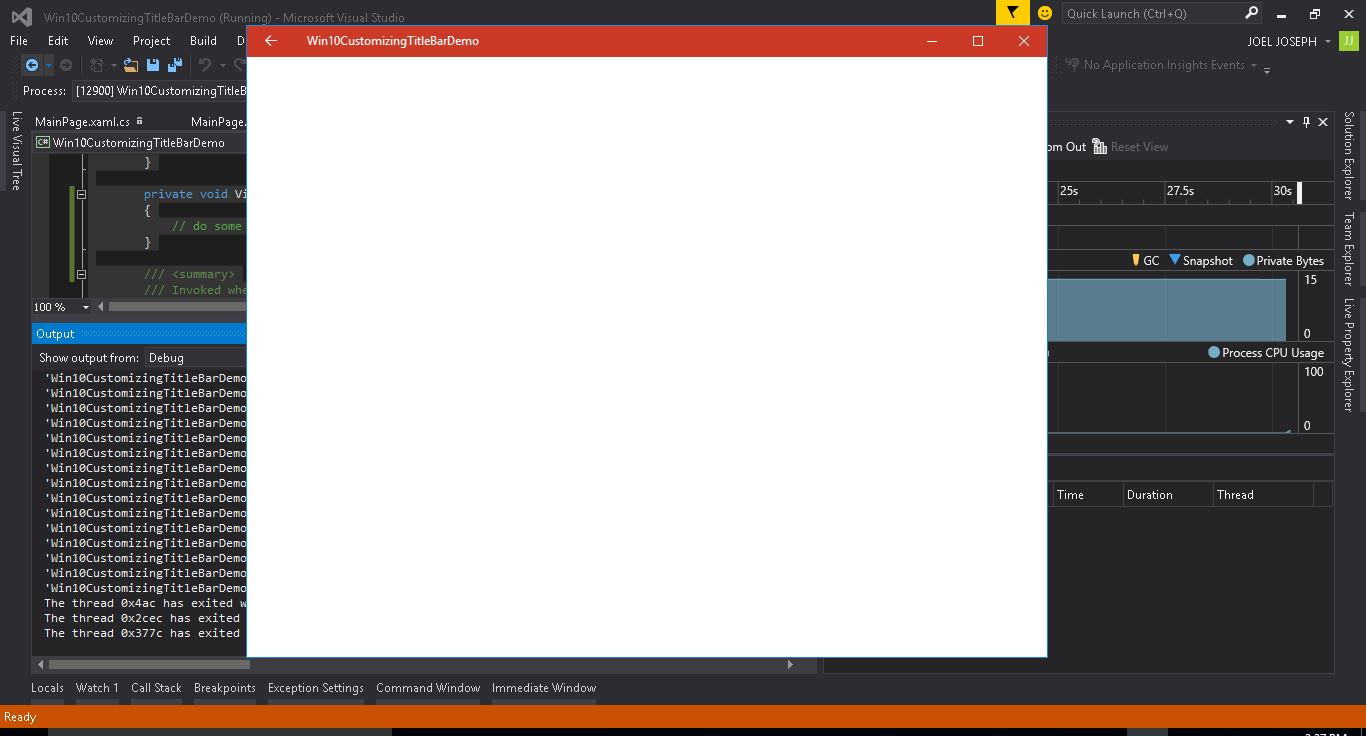This article will help you to customize the Status Bar and Title Bar in a Windows 10 Universal Platform App.
If you have been developing Apps for Windows 10, there are instances where you will need to customize the Title Bar or Status Bar like changing the color or adding back button.let's see how this can be done.
Gettig Started
For now let's hope you have already setup a blank project for Universal Windows Platform . I have named my solution as Win10CustomizingTitleBarDemo.
After the setup i have removed the Frame Counter in the App, not that important i just don't need it in this scenario. Also there is MainPage.xaml page which is generated with the project Solution.
MainPage.xaml
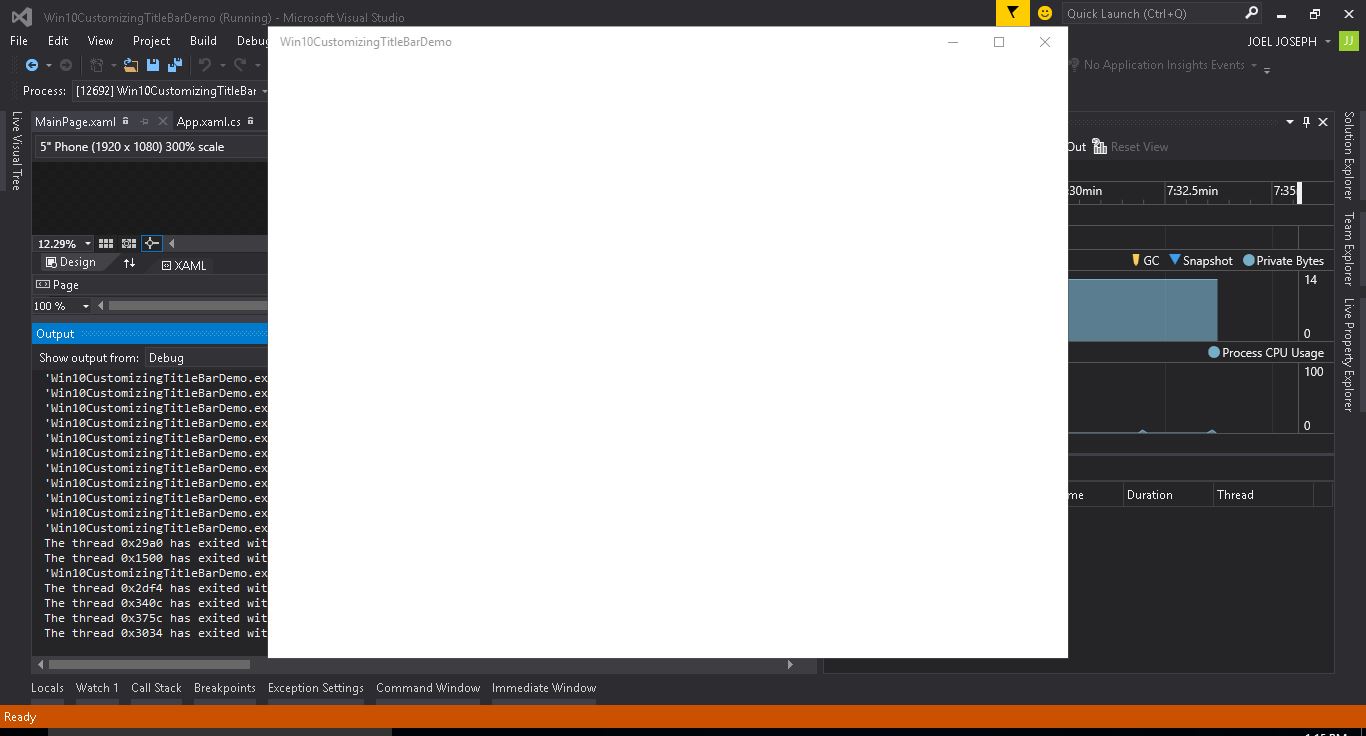
The XAML code for the page is :
<Page
x:Class="Win10CustomizingTitleBarDemo.MainPage"
xmlns="http://schemas.microsoft.com/winfx/2006/xaml/presentation"
xmlns:x="http://schemas.microsoft.com/winfx/2006/xaml"
xmlns:local="using:Win10CustomizingTitleBarDemo"
xmlns:d="http://schemas.microsoft.com/expression/blend/2008"
xmlns:mc="http://schemas.openxmlformats.org/markup-compatibility/2006"
mc:Ignorable="d">
<Grid Background="{ThemeResource ApplicationPageBackgroundThemeBrush}">
</Grid>
</Page>
The MainPage.xamal.cs has the following code:
using System;
using System.Collections.Generic;
using System.IO;
using System.Linq;
using System.Runtime.InteropServices.WindowsRuntime;
using Windows.Foundation;
using Windows.Foundation.Collections;
using Windows.UI.Xaml;
using Windows.UI.Xaml.Controls;
using Windows.UI.Xaml.Controls.Primitives;
using Windows.UI.Xaml.Data;
using Windows.UI.Xaml.Input;
using Windows.UI.Xaml.Media;
using Windows.UI.Xaml.Navigation;
// The Blank Page item template is documented at http://go.microsoft.com/fwlink/?LinkId=402352&clcid=0x409
namespace Win10CustomizingTitleBarDemo
{
/// <summary>
/// An empty page that can be used on its own or navigated to within a Frame.
/// </summary>
public sealed partial class MainPage : Page
{
public MainPage()
{
this.InitializeComponent();
}
}
}
The App.xaml.cs of the app look something like this:
using System;
using System.Collections.Generic;
using System.IO;
using System.Linq;
using System.Runtime.InteropServices.WindowsRuntime;
using Windows.ApplicationModel;
using Windows.ApplicationModel.Activation;
using Windows.Foundation;
using Windows.Foundation.Collections;
using Windows.UI.Xaml;
using Windows.UI.Xaml.Controls;
using Windows.UI.Xaml.Controls.Primitives;
using Windows.UI.Xaml.Data;
using Windows.UI.Xaml.Input;
using Windows.UI.Xaml.Media;
using Windows.UI.Xaml.Navigation;
namespace Win10CustomizingTitleBarDemo
{
/// <summary>
/// Provides application-specific behavior to supplement the default Application class.
/// </summary>
sealed partial class App : Application
{
/// <summary>
/// Initializes the singleton application object. This is the first line of authored code
/// executed, and as such is the logical equivalent of main() or WinMain().
/// </summary>
public App()
{
Microsoft.ApplicationInsights.WindowsAppInitializer.InitializeAsync(
Microsoft.ApplicationInsights.WindowsCollectors.Metadata |
Microsoft.ApplicationInsights.WindowsCollectors.Session);
this.InitializeComponent();
this.Suspending += OnSuspending;
}
/// <summary>
/// Invoked when the application is launched normally by the end user. Other entry points
/// will be used such as when the application is launched to open a specific file.
/// </summary>
/// <param name="e">Details about the launch request and process.</param>
protected override void OnLaunched(LaunchActivatedEventArgs e)
{
Frame rootFrame = Window.Current.Content as Frame;
// Do not repeat app initialization when the Window already has content,
// just ensure that the window is active
if (rootFrame == null)
{
// Create a Frame to act as the navigation context and navigate to the first page
rootFrame = new Frame();
rootFrame.NavigationFailed += OnNavigationFailed;
if (e.PreviousExecutionState == ApplicationExecutionState.Terminated)
{
//TODO: Load state from previously suspended application
}
// Place the frame in the current Window
Window.Current.Content = rootFrame;
}
if (rootFrame.Content == null)
{
// When the navigation stack isn't restored navigate to the first page,
// configuring the new page by passing required information as a navigation
// parameter
rootFrame.Navigate(typeof(MainPage), e.Arguments);
}
// Ensure the current window is active
Window.Current.Activate();
}
/// <summary>
/// Invoked when Navigation to a certain page fails
/// </summary>
/// <param name="sender">The Frame which failed navigation</param>
/// <param name="e">Details about the navigation failure</param>
void OnNavigationFailed(object sender, NavigationFailedEventArgs e)
{
throw new Exception("Failed to load Page " + e.SourcePageType.FullName);
}
/// <summary>
/// Invoked when application execution is being suspended. Application state is saved
/// without knowing whether the application will be terminated or resumed with the contents
/// of memory still intact.
/// </summary>
/// <param name="sender">The source of the suspend request.</param>
/// <param name="e">Details about the suspend request.</param>
private void OnSuspending(object sender, SuspendingEventArgs e)
{
var deferral = e.SuspendingOperation.GetDeferral();
//TODO: Save application state and stop any background activity
deferral.Complete();
}
}
}
Change Title Bar Color
Want to play around with the Title Bar of your app, you can easily do that. There are set of APIs that can help you to deal with playing around Title Bar. Instead of having default color of title bar, you can apply your own colors. Not only with colors, you can even customize the overall appearance of the Title bar.This is often useful when you want to match a color theme with your overall app along with the title bar.
If you Wish to maintain the color of Title bar through out the app then you can write the following code inside the OnLaunched in the App.xaml.cs or if you wish to change the color for each page then you can write the code inside the Code Behind for example MapinPage.xaml.cs inside the construct after the call to InitializeComponent method.
I chose to maintain the color through out the app so code is placed inside OnLaunced method in the App.xaml.cs:
if (ApiInformation.IsTypePresent("Windows.UI.ViewManagement.ApplicationView"))
{
var titleBar = ApplicationView.GetForCurrentView().TitleBar;
if (titleBar != null)
{
titleBar.ButtonBackgroundColor = GetSolidColorBrush("#FFCD3927").Color;
titleBar.ButtonForegroundColor = Colors.White;
titleBar.BackgroundColor = GetSolidColorBrush("#FFCD3927").Color;
titleBar.ForegroundColor = Colors.White;
}
}
You also have to add the dependency to App.xaml.cs:
using Windows.Foundation.Metadata;
using Windows.UI;
using Windows.UI.ViewManagement;
The code for function GetSolidColorBrush
//Function to convert Hex to Color
public SolidColorBrush GetSolidColorBrush(string hex)
{
hex = hex.Replace("#", string.Empty);
byte a = (byte)(Convert.ToUInt32(hex.Substring(0, 2), 16));
byte r = (byte)(Convert.ToUInt32(hex.Substring(2, 2), 16));
byte g = (byte)(Convert.ToUInt32(hex.Substring(4, 2), 16));
byte b = (byte)(Convert.ToUInt32(hex.Substring(6, 2), 16));
SolidColorBrush myBrush = new SolidColorBrush(Windows.UI.Color.FromArgb(a, r, g, b));
return myBrush;
}
Also you can see that i have used a custom function called GetSolidColorBrush to convert hex to colors. For more details on converting Hex to Color in C# read my other article Converting Hex to Color in C# for Universal Windows Platform
After all the above steps the App.xaml.cs code will have the following code :
using System;
using System.Collections.Generic;
using System.IO;
using System.Linq;
using System.Runtime.InteropServices.WindowsRuntime;
using Windows.ApplicationModel;
using Windows.ApplicationModel.Activation;
using Windows.Foundation;
using Windows.Foundation.Collections;
using Windows.Foundation.Metadata;
using Windows.UI;
using Windows.UI.ViewManagement;
using Windows.UI.Xaml;
using Windows.UI.Xaml.Controls;
using Windows.UI.Xaml.Controls.Primitives;
using Windows.UI.Xaml.Data;
using Windows.UI.Xaml.Input;
using Windows.UI.Xaml.Media;
using Windows.UI.Xaml.Navigation;
namespace Win10CustomizingTitleBarDemo
{
/// <summary>
/// Provides application-specific behavior to supplement the default Application class.
/// </summary>
sealed partial class App : Application
{
/// <summary>
/// Initializes the singleton application object. This is the first line of authored code
/// executed, and as such is the logical equivalent of main() or WinMain().
/// </summary>
public App()
{
Microsoft.ApplicationInsights.WindowsAppInitializer.InitializeAsync(
Microsoft.ApplicationInsights.WindowsCollectors.Metadata |
Microsoft.ApplicationInsights.WindowsCollectors.Session);
this.InitializeComponent();
this.Suspending += OnSuspending;
}
//Function to convert Hex to Color
public SolidColorBrush GetSolidColorBrush(string hex)
{
hex = hex.Replace("#", string.Empty);
byte a = (byte)(Convert.ToUInt32(hex.Substring(0, 2), 16));
byte r = (byte)(Convert.ToUInt32(hex.Substring(2, 2), 16));
byte g = (byte)(Convert.ToUInt32(hex.Substring(4, 2), 16));
byte b = (byte)(Convert.ToUInt32(hex.Substring(6, 2), 16));
SolidColorBrush myBrush = new SolidColorBrush(Windows.UI.Color.FromArgb(a, r, g, b));
return myBrush;
}
/// <summary>
/// Invoked when the application is launched normally by the end user. Other entry points
/// will be used such as when the application is launched to open a specific file.
/// </summary>
/// <param name="e">Details about the launch request and process.</param>
protected override void OnLaunched(LaunchActivatedEventArgs e)
{
if (ApiInformation.IsTypePresent("Windows.UI.ViewManagement.ApplicationView"))
{
var titleBar = ApplicationView.GetForCurrentView().TitleBar;
if (titleBar != null)
{
titleBar.ButtonBackgroundColor = GetSolidColorBrush("#FFCD3927").Color;
titleBar.ButtonForegroundColor = Colors.White;
titleBar.BackgroundColor = GetSolidColorBrush("#FFCD3927").Color;
titleBar.ForegroundColor = Colors.White;
}
}
Frame rootFrame = Window.Current.Content as Frame;
// Do not repeat app initialization when the Window already has content,
// just ensure that the window is active
if (rootFrame == null)
{
// Create a Frame to act as the navigation context and navigate to the first page
rootFrame = new Frame();
rootFrame.NavigationFailed += OnNavigationFailed;
if (e.PreviousExecutionState == ApplicationExecutionState.Terminated)
{
//TODO: Load state from previously suspended application
}
// Place the frame in the current Window
Window.Current.Content = rootFrame;
}
if (rootFrame.Content == null)
{
// When the navigation stack isn't restored navigate to the first page,
// configuring the new page by passing required information as a navigation
// parameter
rootFrame.Navigate(typeof(MainPage), e.Arguments);
}
// Ensure the current window is active
Window.Current.Activate();
}
/// <summary>
/// Invoked when Navigation to a certain page fails
/// </summary>
/// <param name="sender">The Frame which failed navigation</param>
/// <param name="e">Details about the navigation failure</param>
void OnNavigationFailed(object sender, NavigationFailedEventArgs e)
{
throw new Exception("Failed to load Page " + e.SourcePageType.FullName);
}
/// <summary>
/// Invoked when application execution is being suspended. Application state is saved
/// without knowing whether the application will be terminated or resumed with the contents
/// of memory still intact.
/// </summary>
/// <param name="sender">The source of the suspend request.</param>
/// <param name="e">Details about the suspend request.</param>
private void OnSuspending(object sender, SuspendingEventArgs e)
{
var deferral = e.SuspendingOperation.GetDeferral();
//TODO: Save application state and stop any background activity
deferral.Complete();
}
}
}
Now if you run the App you can find the color on your Title bar :
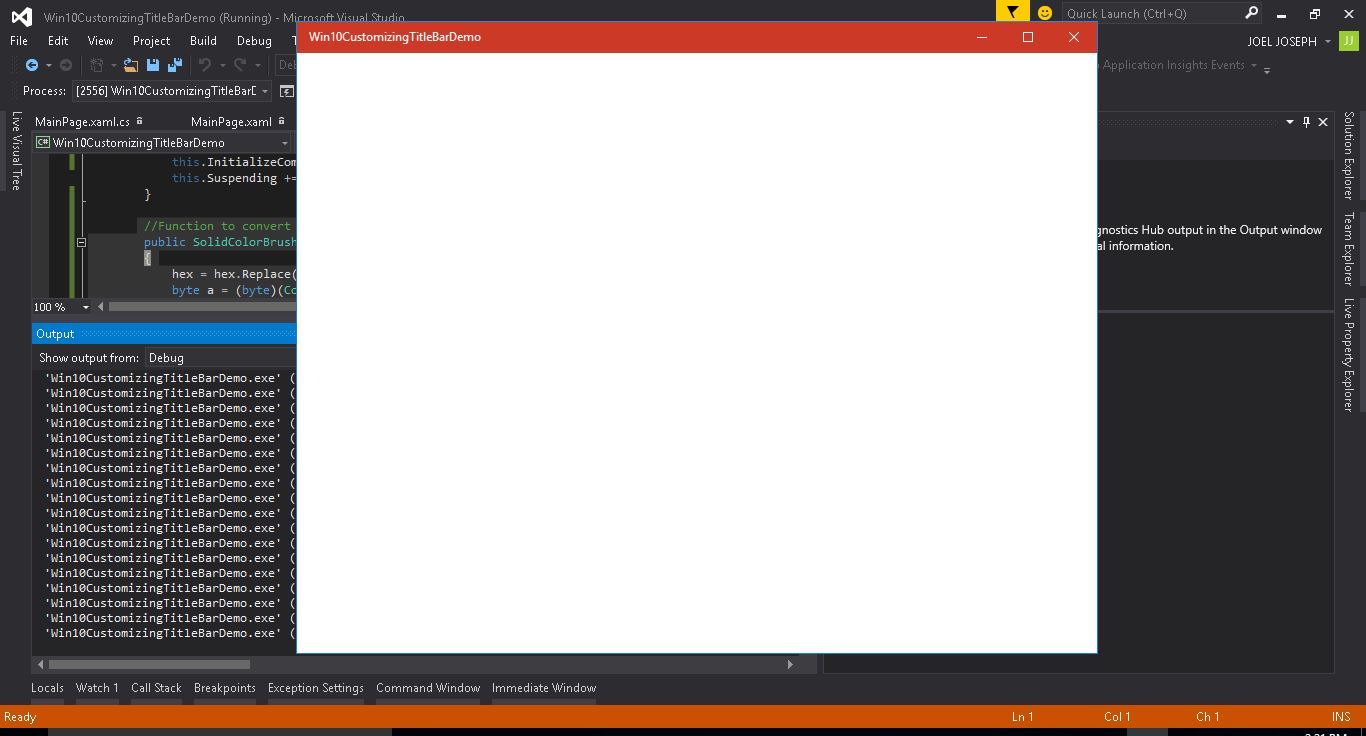
In the Windows Mobile the scenario is different you have Status bar instead of the Title bar you will have to use the following code if you want to play with it. Also remember that before to use any specific platform API you need to add a reference to the correspondent Extension. So you will have to add reference to Windows Mobile Extensions for the UWP.
After this just use the following code to customize the status bar:
//Mobile customization
if (ApiInformation.IsTypePresent("Windows.UI.ViewManagement.StatusBar"))
{
var statusBar = StatusBar.GetForCurrentView();
if (statusBar != null)
{
statusBar.BackgroundOpacity = 1;
statusBar.BackgroundColor = GetSolidColorBrush("#FFCD3927").Color;
statusBar.ForegroundColor = Colors.White;
}
}
Enable back button in the app title bar Windows 10 UWP
In Windows 10 UWP the back button is disabled by default. If you need back button in the application title bar you need to enable it.
To enable the back button, first you need to get the current view and enable the back button for this you can use following code:
var view = SystemNavigationManager.GetForCurrentView();
view.AppViewBackButtonVisibility = AppViewBackButtonVisibility.Visible;
You will also have to create an event handler to handle the back button click
view.BackRequested += BackRequested;
Add the following method to handle the back button click.
private void View_BackRequested(object sender, BackRequestedEventArgs e)
{
// Do some thing
}
After all the above steps the App.xaml.cs will have the following code :
using System;
using System.Collections.Generic;
using System.IO;
using System.Linq;
using System.Runtime.InteropServices.WindowsRuntime;
using Windows.ApplicationModel;
using Windows.ApplicationModel.Activation;
using Windows.Foundation;
using Windows.Foundation.Collections;
using Windows.Foundation.Metadata;
using Windows.UI;
using Windows.UI.Core;
using Windows.UI.ViewManagement;
using Windows.UI.Xaml;
using Windows.UI.Xaml.Controls;
using Windows.UI.Xaml.Controls.Primitives;
using Windows.UI.Xaml.Data;
using Windows.UI.Xaml.Input;
using Windows.UI.Xaml.Media;
using Windows.UI.Xaml.Navigation;
namespace Win10CustomizingTitleBarDemo
{
/// <summary>
/// Provides application-specific behavior to supplement the default Application class.
/// </summary>
sealed partial class App : Application
{
/// <summary>
/// Initializes the singleton application object. This is the first line of authored code
/// executed, and as such is the logical equivalent of main() or WinMain().
/// </summary>
public App()
{
Microsoft.ApplicationInsights.WindowsAppInitializer.InitializeAsync(
Microsoft.ApplicationInsights.WindowsCollectors.Metadata |
Microsoft.ApplicationInsights.WindowsCollectors.Session);
this.InitializeComponent();
this.Suspending += OnSuspending;
}
//Function to convert Hex to Color
public SolidColorBrush GetSolidColorBrush(string hex)
{
hex = hex.Replace("#", string.Empty);
byte a = (byte)(Convert.ToUInt32(hex.Substring(0, 2), 16));
byte r = (byte)(Convert.ToUInt32(hex.Substring(2, 2), 16));
byte g = (byte)(Convert.ToUInt32(hex.Substring(4, 2), 16));
byte b = (byte)(Convert.ToUInt32(hex.Substring(6, 2), 16));
SolidColorBrush myBrush = new SolidColorBrush(Windows.UI.Color.FromArgb(a, r, g, b));
return myBrush;
}
/// <summary>
/// Invoked when the application is launched normally by the end user. Other entry points
/// will be used such as when the application is launched to open a specific file.
/// </summary>
/// <param name="e">Details about the launch request and process.</param>
protected override void OnLaunched(LaunchActivatedEventArgs e)
{
var view = SystemNavigationManager.GetForCurrentView();
view.AppViewBackButtonVisibility = AppViewBackButtonVisibility.Visible;
view.BackRequested += View_BackRequested;
if (ApiInformation.IsTypePresent("Windows.UI.ViewManagement.ApplicationView"))
{
var titleBar = ApplicationView.GetForCurrentView().TitleBar;
if (titleBar != null)
{
titleBar.ButtonBackgroundColor = GetSolidColorBrush("#FFCD3927").Color;
titleBar.ButtonForegroundColor = Colors.White;
titleBar.BackgroundColor = GetSolidColorBrush("#FFCD3927").Color;
titleBar.ForegroundColor = Colors.White;
}
}
Frame rootFrame = Window.Current.Content as Frame;
// Do not repeat app initialization when the Window already has content,
// just ensure that the window is active
if (rootFrame == null)
{
// Create a Frame to act as the navigation context and navigate to the first page
rootFrame = new Frame();
rootFrame.NavigationFailed += OnNavigationFailed;
if (e.PreviousExecutionState == ApplicationExecutionState.Terminated)
{
//TODO: Load state from previously suspended application
}
// Place the frame in the current Window
Window.Current.Content = rootFrame;
}
if (rootFrame.Content == null)
{
// When the navigation stack isn't restored navigate to the first page,
// configuring the new page by passing required information as a navigation
// parameter
rootFrame.Navigate(typeof(MainPage), e.Arguments);
}
// Ensure the current window is active
Window.Current.Activate();
}
private void View_BackRequested(object sender, BackRequestedEventArgs e)
{
// do some thing
}
/// <summary>
/// Invoked when Navigation to a certain page fails
/// </summary>
/// <param name="sender">The Frame which failed navigation</param>
/// <param name="e">Details about the navigation failure</param>
void OnNavigationFailed(object sender, NavigationFailedEventArgs e)
{
throw new Exception("Failed to load Page " + e.SourcePageType.FullName);
}
/// <summary>
/// Invoked when application execution is being suspended. Application state is saved
/// without knowing whether the application will be terminated or resumed with the contents
/// of memory still intact.
/// </summary>
/// <param name="sender">The source of the suspend request.</param>
/// <param name="e">Details about the suspend request.</param>
private void OnSuspending(object sender, SuspendingEventArgs e)
{
var deferral = e.SuspendingOperation.GetDeferral();
//TODO: Save application state and stop any background activity
deferral.Complete();
}
}
}
Now if you run the app you can you can see that the back button appeared in the Title Bar of the App :